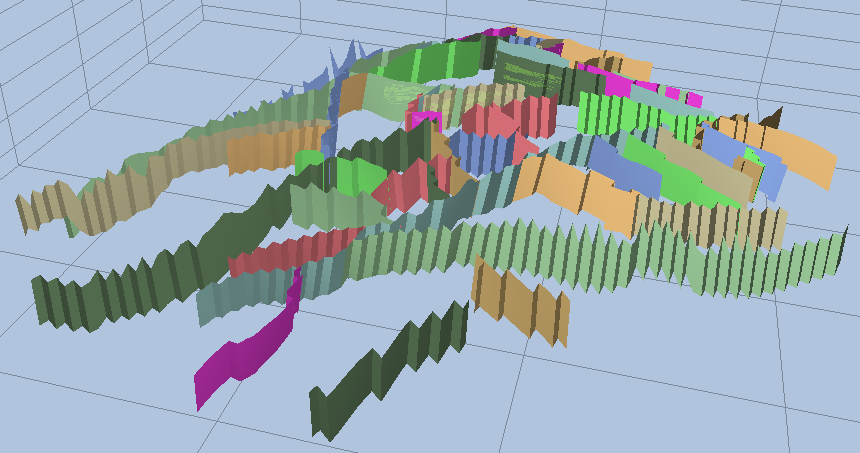
This section describes how Faults are detected and visualized. NNC’s are a part of the Faults visualization and are thus also mentioned in this section.
Fault Detection
ResInsight always scans the grids for geometrical faults when they are loaded. When two opposite cell faces of I, J, K neighbor cells does not match geometrically, they are tagged.
All the tagged cell faces are then compared to the faults possibly imported from the *.DATA file in order to group them. If a particular face is not found among the fault faces defined in the *.DATA file (or their opposite faces), the cell face is added to one of two predefined faults:
- Undefined grid faults
- Undefined grid faults With Inactive
The first fault is used if both the neighbor cells are active. If one or both of the neighbor cells are inactive, the second fault is used.
These particular Faults will always be present, even when reading of fault information from the *.DATA file is disabled.
Information from *.DATA-files
Fault Information
If enabled in Preferences, ResInsight will import fault information from the *.DATA files and use this information to group the cell faces into named items. The imported faults are ordered in ascending order based on their name.
As import of faults can be time consuming, reading of faults can be disabled from Preferences->Import faults
NNC Data
If enabled in Preferences, ResInsight will read Non Neighbor Connections from the Eclipse output file (*.INIT), and create explicit visualizations of those.
The NNC’s are sorted onto the Fault’s and their visibility is controlled along with them.
Fault Visualization Options
Fault Visibility
Faults can be hidden and shown in several ways.
- Checking or unchecking the checkbox in front of the fault will show or hide the fault.
- Visibility for multiple faults can be controlled at the same time by selecting multiple faults and use the context menu: On, Off and Toggle.
- Right-clicking a Fault in the 3D View will enable a context menu with a command to hide the fault.
Fault Color
Each named Fault is given a color on import. This color can be controlled by selecting the fault and edit its Fault color in the Property Editor.
Separate Fault Result
The default result mapping used on faults are to use the same as specified in Cell Result. If a different result mapping is wanted, enable the checkbox at Separate Fault Result and select the result from the result selection dialog in the Property Editor. A second legend for the fault result is then added to the view.
Toolbar Control
Visualization mode and mesh lines can be controlled from the toolbar.
 Faults-Only visualization mode.
Faults-Only visualization mode.
When turned on, this option hides all the grid cells, and shows only the fault faces in the reservoir limited by the applied range and property filters. (Unless Show faults outside filters are turned on. See below.) Turns faces on and mesh off
Turns faces on and mesh off Turns on all faces, and shows mesh lines on faults only.
Turns on all faces, and shows mesh lines on faults only.
This is a useful method to highlight the faults in your reservoir, because the faults stands out with black outlining. Shows labels for faults
Shows labels for faults
Faults Properties
By clicking the  Faults item in the Project Tree, the following options common to all the faults are displayed:
Faults item in the Project Tree, the following options common to all the faults are displayed:
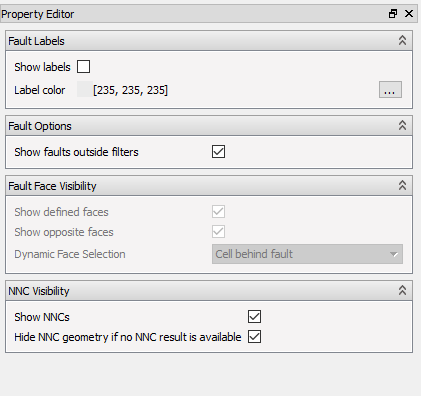
Fault Labels
- Show labels – Displays one label per fault with the name defined in the
*.DATAfile - Label color – Defines the label color
Fault Options
- Show faults outside filters – Turning this option on, will display faults outside the filter region, making the fault visualization completely ignore the Range and Property filters in action.
Fault Face Visibility
This group of options controls the visibility of the fault faces. Since they work together, and in some cases are overridden by the system, they can be a bit confusing.
First of all, these options are only available in Faults-only visualization mode ( See Toolbar Control ). When not in Faults-Only mode, ResInsight overrides the options, and the controls are inactive.
Secondly, the option you would normally want to adjust is Dynamic Face Selection ( See below ).
- Show defined faces – Displays the fault cell faces that are defined on the Eclipse input file (
*.DATA) - Show opposite faces – Displays the opposite fault cell faces from what is defined on the input file, based on IJK neighbors.
These two options should normally be left On. They are useful when investigating the exact faults information provided on the*.DATAfile. If you need to use them, it is normally wise to set the Dynamic Face Selection to “Show Both”. - Dynamic Face Selection – At one particular position on a fault there are usually two cells competing for your attention: The cell closer to you as the viewer, or the one further from you. When showing results, this becomes important because these two cell faces have different result property values, and thus color.
This option controls which of the two cell faces you actually can see: The one behind the fault, or the one in front of the fault. There is also an option of showing both, which will give you an undefined mixture, making it hard to be certain what you see.
This means that ResInsight turns on or off the faces based on your view position and this option to make sure that you always see the faces (and thus the result property) you request.
NNC Visibility
- Show NNCs – Toggles whether to display the Non Neighbor Connections, or not.
- Hide NNC geometry if no NNC result is available – Automatically hides NNC geometry if no NNC results are available
Fault Export
Faults can be exported to separate files in the *grdecl file format. This is useful for example if you need a list of the geometrically detected faults that has not been covered by entries in the eclipse FAULTS keyword.
To export some faults, select the faults you want to export in the Project Tree, right-click them and select the command Export Faults … from the context menu.
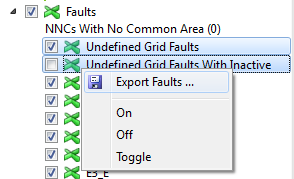
You are then prompted to select a destination folder. Each Fault is exported to a file named Faults_<fault name>_<case name>.grdecl and stored in the selected folder.
The fault name of Undefined Grid Faults is simplified to UNDEF, while Undefined Grid Faults With Inactive is simplified to UNDEF_IA. All other faults keep their original name.