ResInsight provides a flexible interface to Octave including:
- Octave functions that communicates with a running ResInsight session
- Features to simplify management and editing of Octave scripts from ResInsight
- Commands to execute scripts using Octave.
The Octave functions are documented in Octave Interface Reference.
Octave Script Management
Octave scripts are available in the Scripts folder in the Project Tree.
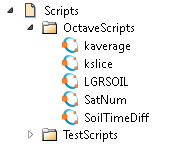
This folder contains an entry for each of the directories you have added as a Script Folder. Each of the folder lists available *.m files and sub directories.
Adding Script Folders
You can add directories by right-clicking the Scripts item to access the context menu.
Multiple standard script folder locations can also be defined in the field Shared Script Folder(s) in the Preferences Dialog (Edit -> Preferences).
Editing Octave Scripts
To enable script editing from ResInsight you need to set up the path to a text editor in the Script Editor field in the Preferences Dialog (Edit -> Preferences)
When done, scripts can be edited using the context menu command Edit on the script item in the tree.
If you add a script file directly by creating a new file, the new script can be made visible in the user interface by activating Refresh in the context menu of a script folder.
Executing Octave Scripts
ResInsight can be instructed to execute an Octave script once as a one shot operation, or several times, one time for each selected case. The Octave Interface Reference highlights in more depth how to design your Octave scripts to utilize these features.
Executing a Script Once
A script can be started by navigating to the script in the Project Tree, and selecting Execute from the context menu. The currently active case (The one with the active 3D View) will then be set as ResInsight’s Current Case, and the script is executed once.
Executing a Script for Each Selected Case
One script can be executed on many cases by first selecting a set of cases, and then activating Execute script from the context menu on the case selection. The script is then executed once per selected case setting the ResInsight’s Current Case each time.
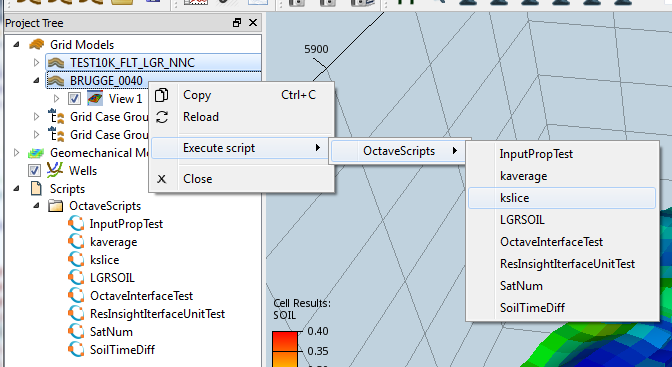
Process Monitor
When an Octave script is executed, the Process Monitor pops up and displays the output from Octave during the script execution as displayed below:
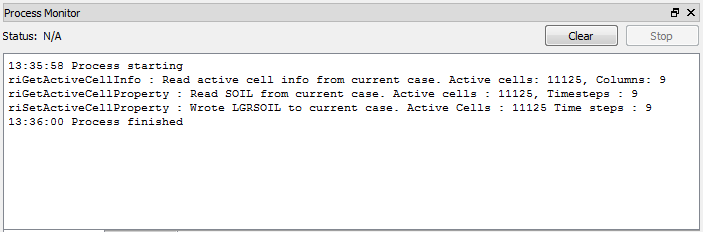
In addition to the output from the script, it prints a start and stop time stamp. The Clear-button deletes all the text in the monitor, and the Stop-button tries to kill the running Octave process.
Octave Script Examples
Here are some example-scripts that illustrates the use of the octave interface.
Example 1
# Calculate change of oil saturation from time step to time step
SOIL = riGetActiveCellProperty("SOIL");
SOILDIFF = SOIL;
i = 0;
for timestep = SOIL
if (i > 0)
SOILDIFF(:,i) = timestep - SOIL(:,i);
endif
i++;
endfor
SOILDIFF(:,i) = 0;
riSetActiveCellProperty(SOILDIFF, "SOILDIFF");
Example 2
# Set all values to "Undefined" exept k-layers from 17 to 20
CInfo = riGetActiveCellInfo();
SOIL = riGetActiveCellProperty("SOIL");
Mask = (CInfo(:,4) < 17) | (CInfo(:,4) > 20)
LGRSOIL = SOIL;
i = 0;
for i = (1:columns(LGRSOIL))
LGRSOIL(Mask,i) = nan;
endfor
riSetActiveCellProperty(LGRSOIL, "KSlice");
Example 3
# Keep the values in the first LGR only
CInfo = riGetActiveCellInfo();
SOIL = riGetActiveCellProperty("SOIL");
Mask = (CInfo(:,1) != 1);
LGRSOIL = SOIL;
i = 0;
for i = (1:columns(LGRSOIL))
LGRSOIL(Mask,i) = nan;
endfor
riSetActiveCellProperty(LGRSOIL, "LGRSOIL");
Example 4 ( Might be slow on big models)
# Calculate the average SOIL value across K layers
CInfo = riGetActiveCellInfo();
SOIL = riGetActiveCellProperty("SOIL");
SOIL_KAverage = SOIL;
SOIL_KAverage(:) = nan;
mini = min(CInfo(:,2))
maxi = max(CInfo(:,2))
minj = min(CInfo(:,3))
maxj = max(CInfo(:,3))
for i = mini:maxi
for j = minj:maxj
Mask = (CInfo(:,1) == 0) & (CInfo(:,2) == i) & (CInfo(:,3) == j) ;
for ts = (1:columns(SOIL))
SOIL_KAverage(Mask, ts) = mean(SOIL(Mask, ts));
endfor
endfor
endfor
riSetActiveCellProperty(SOIL_KAverage, "SOIL_KAverage");